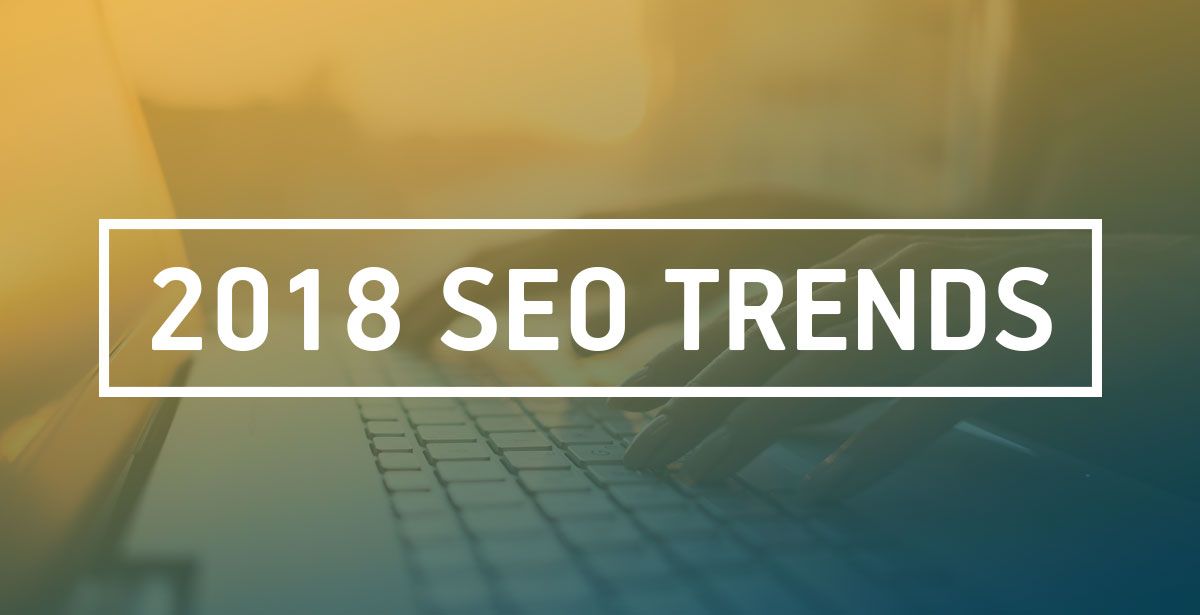AMP is Google’s new standard for lightweight content distribution. Google, indexes sites with AMP content and serves the pages (and ads) from its servers. In some cases, Google even preloads the pages with AMP from its search results. AMP pages look basic, have no styling and use standard fonts, but make content access much faster. Here is a guide on getting AMP up and running on your WordPress installation:
Plugin
Getting AMP compatible pages on your WordPress installation is as simple as installing and activating the plugin from Automattic. Once you do, all posts will be AMP compatible. You can test the pages by adding /amp/ to the end of the URL of any post. Getting pages to work with AMP requires a separate plugin to install.
Analytics
The next step is to add your AMP pages to your analytics profile. Login to your Google Analytics dashboard and get the tracking ID from the “tracking info” section under account properties. The should begin with UA. Enter this tracking ID in the AMP plugin under analytics.
Test
Now that you have an operational AMP page setup, we need to test and make sure everything works correctly. The first tool you can use Is the Google Amp Rest. Go to the tool and enter your URL and hit “run test.” Another option is to use the developer tools in Chrome. Open the tools and go to the “Console” tab. Here you will if there are any validation errors for you AMP pages.